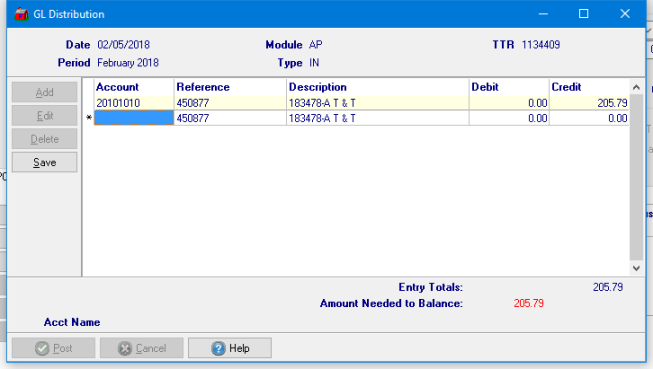Enter Unpaid for Monthly Expenses
In Merchant Ag FIN, navigate to AP > Transactions > Enter Unpaid which can be used for Invoice entry for monthly expenses as seen below. Learn more about using Enter Unpaid for Items here.
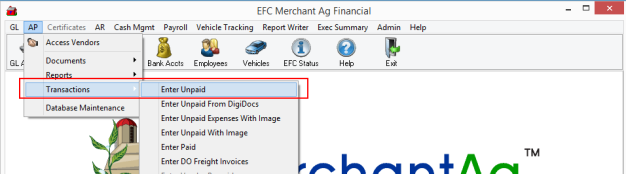
Follow the steps for entering an Accounts Payable invoice for expenses.
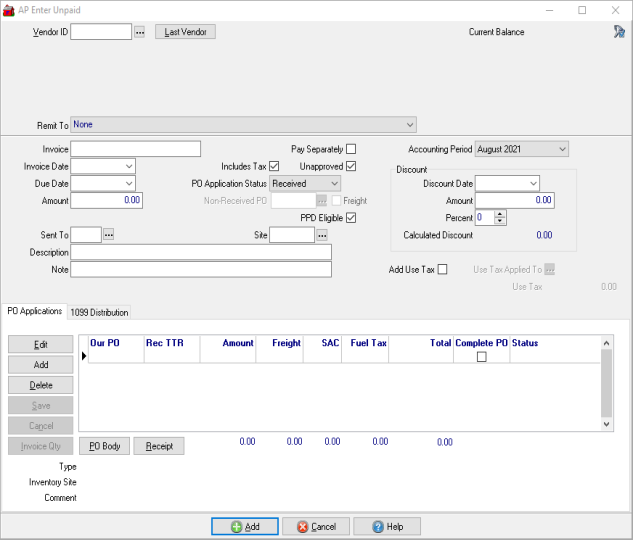
1. Enter the Vendor ID or search using  . Last Vendor will retrieve the last Vendor used and is useful when entering multiple invoices for the same Vendor.
. Last Vendor will retrieve the last Vendor used and is useful when entering multiple invoices for the same Vendor.
2. Use the Remit To drop down menu to select any 3rd Party Payee available to the Vendor for payment of Invoices. If no 3rd Party Payees are associated with the account, the Remit To selection with be "None". Learn more about setting a 3rd Party Payee in a Vendor account here.
3. Enter the Invoice number for the Vendor.
4. Enter the Invoice Date or select from the drop down calendar.
5. The Due Date populates automatically based on the Invoice Date and the Due Day Calculation information from the Vendor account. Select an alternate Due Date if necessary by clicking into the field.
6. Any available Discount will populate automatically if provided in the Discount Calculation section on the AP Vendor account. Use this section to enter the Discount if the discount offered on the Invoice differs from the account defaults.
7. Enter the Amount of the Invoice.
8. The Description field will print on the Vendor check and allows for up to 40 alpha-numeric characters.
Note Enter a note in this 40 character alpha-numeric field. The Note field does not print on the Vendor check.
9. Click Add at the bottom of the window.  to add the invoice to the Vendor account. See AP Vendors > Transactions for all invoices entered.
to add the invoice to the Vendor account. See AP Vendors > Transactions for all invoices entered.
10. GL Distribution- In most cases, selecting Add will post the invoice. If presented with a GL Distribution window, confirm the accounts selected or enter the correct offsetting account and click Post.